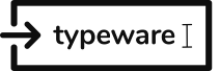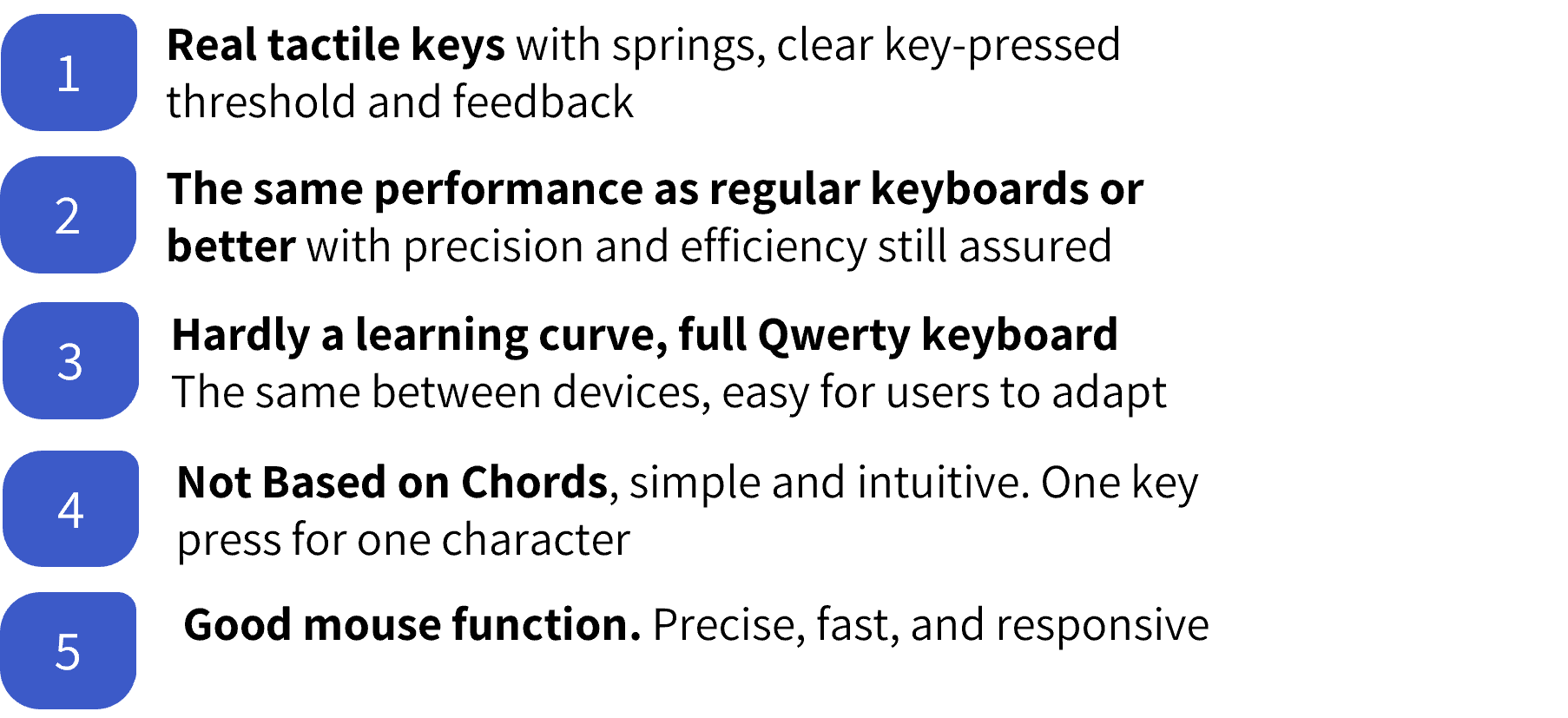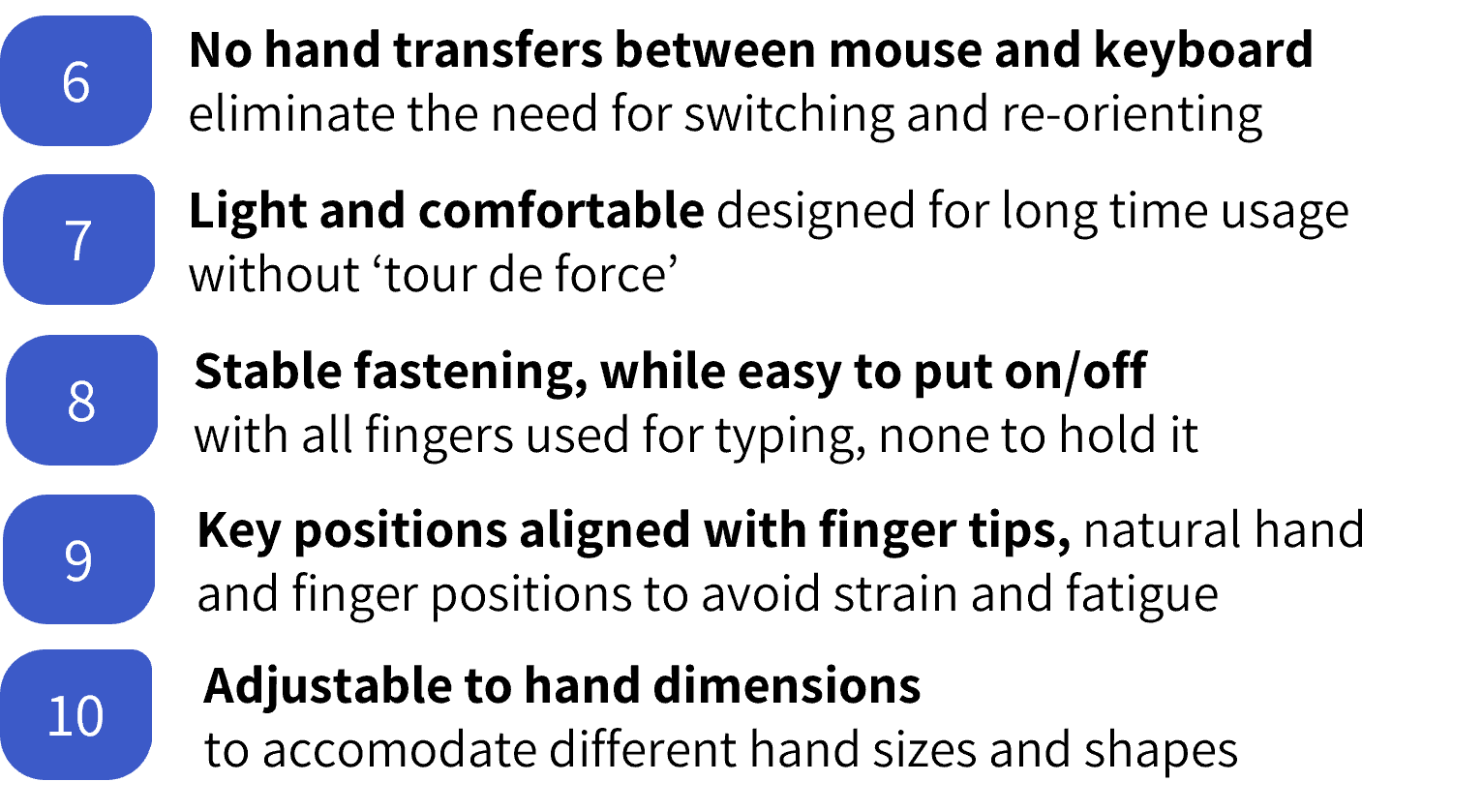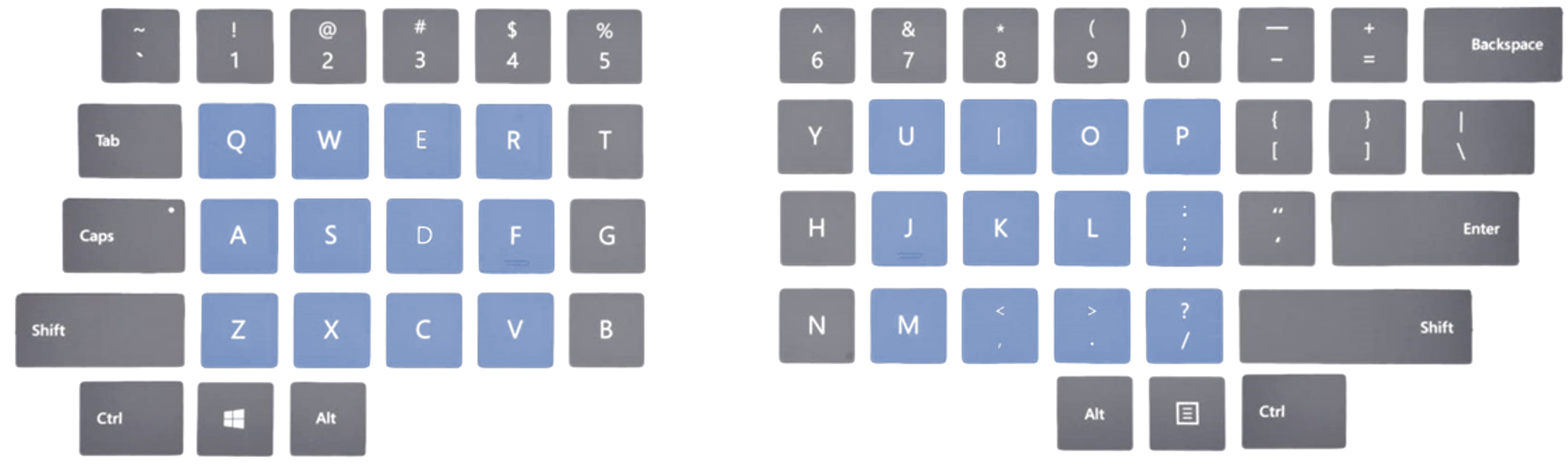The Technology
The ambition
Computer users are trained people, they should not be restricted:
- Ergonomics should be supurb
- The location of their desk should not matter
- Their device should not slow them down
Typeware’s vision for the future of human-computer interaction outlines a significant leap forward. Here's a breakdown of the key requirements
Requirements
Typeware is the world’s first company to achieve 10 out of 10, while the best existing devices don’t even achieve 6 out of 10
Mouse and keyboard function

Mouse function
Based on Accelerometer, Gyroscope and Magnetometer with sensor fusion software. Pointing to the screen is being tracked. Actually, relative movements are being tracked, so actually pointing to the screen is not required. These can be relative moves from any preferred arm positions.
Different sensitivity levels are possible. Lower sensitivity for more accurate moves. Both hands have cursor control functionality, allowing for hand specific sensitivity. This also makes multi-touch possible. In addition, calibrations will be avoided by using self-learning algorithms.
Keyboard function
-
On-screen assistent
Being able to type with 10 fingers is a prerequisite to using the Typeware device. It doesn't mean that you need to know where all the keys are. Typically, people only know the frequently used ones without looking.
Just like how you can peek classic keyboard keys to check where a character is, you can show/hide the on-screen assistent. By using a shortcut or by using a gesture.
-
Keymap
Initially, each finger can reach 3 keys. The default assignment corresponds with that on a real keyboard. (See image: blue areas). The thumb is available for the Space button and for mode switching logic. The other keys (here grey) can be reached using hand tracking. Equal to how you shift the hand a bit to the left on a regular keyboard to reach e.g. the "Tab", such a small move is now detected and translated to a shift in assignment. Alternatively a shift to the right can be made to reach e.g. the 'T' or 'G'.
This is discrete logic to detect a relative row shift or column shift, so not something that requires fine motorics for accurate absolute positioning.
This means that the keymap is simply the same as that of a reference keyboard. This could be Querty, but also any another layout and from any language. Typeware will also support a layered keymap. Using the hand tracking shift mechanism, it also becomes easier to use the ring finger, where you would normally use the little finger.
Gestures and shortcuts
Gestures are typically easier to learn than shortcuts. Then again shortcuts are faster in usage. For some of the behavior of the device, such as switching modes, both can be used. The on-screen assistent is there for lookup and customization: define your own gestures, choose your key assignment. Also for frequently used keys that are not near the default assignment
Keys
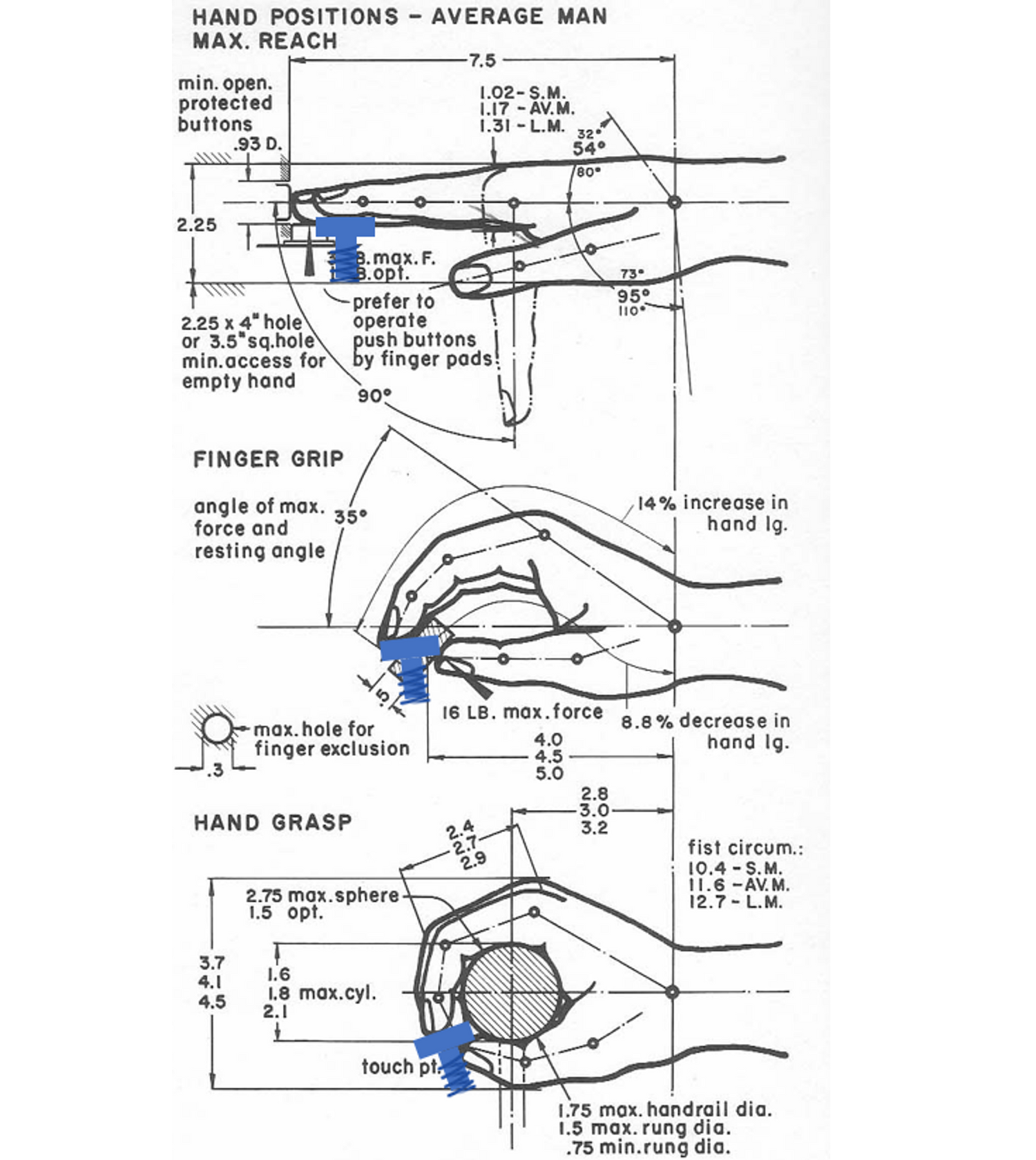
Finger positions
The position where a finger touches a key is very important. A natural position and a natural angle are important. These positions are different depending on the grip of the hand, typically leading to a bit of a staircase.
In addition, not all positions are ideal for typing. The more extreme positions: max stretched hand and the max grasping hand are less ideal than the finger grip position. This is where fingers have most strength and most endurance, this is most healthy for long term usage.
This explains the challenge: you want keys close to each other - near the finger grip position - at the same time you can't get too close because fingers will make contact with other keys at the same time. This is where the Twin Key comes in.
The Twin Key allows the placement of 2 keys next to each other, without requiring an isolation area in between (to prevent contacting 2 fingers at the same time). This means that fingers can be more near the optimal finger grip position. This is good for all fingers and especially good for the little finger.
Mechanical keys
Typing implies millions of key strokes. Here fingers are typically strong in the grip direction, weak in the opposite direction. When compared to tapping on a surface, a key spring works as a shockbreaker during a key press (strong direction) and as support when releasing (weak direction).
Twin key

On a keyboard, typically space is reserved between two keys to prevent pressing two keys at the same time. As a consequence, there is a 2cm distance between the hearts of two keys. Setting up the keyboard with these margins would lead to a distance of 4cm between the nearest and furthest key, The Twin Key reduces this by ±30%. This way it becomes much easier to stay away from the 'max reach' position and the 'hand grasp' position. It also reduces finger travel between keys.
The twin key is:
• One stem
• Two key positions
Better for health, better for performance
Fastening

Putting on/off
There is a clip between strap and device (spring wire steel). When the hand is out: spring moves to the outside and keeps the strap away from the palm support, leaving room to slide in again. At the same time, having a more rigid construction in the direction of the hand sliding in/out. Being able to easily put it on/off is crucial for a 2-handed device.
Steady grip
The strap is adjustable (velcro). No need to re-open and close the strap when putting on/off. The clip provides pre-tension to the strap. Makes the strap feel elastic while it isn't. Having a non-elastic strap means that there is a much broader choice of (skin-friendly) materials that require less washing and can stand washing better.
-
See how it works
We have posted a few movies online that may give you a better impression of how it works.
The coding is one of our major breakthroughs, enabling full access to all keys with hardly a learning curve compared to current keyboards.
When realizing how unexplored this field still is, and how much still is in the pipeline, this promises a very exciting future.